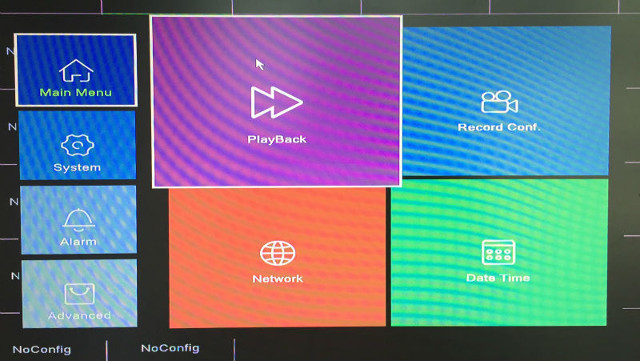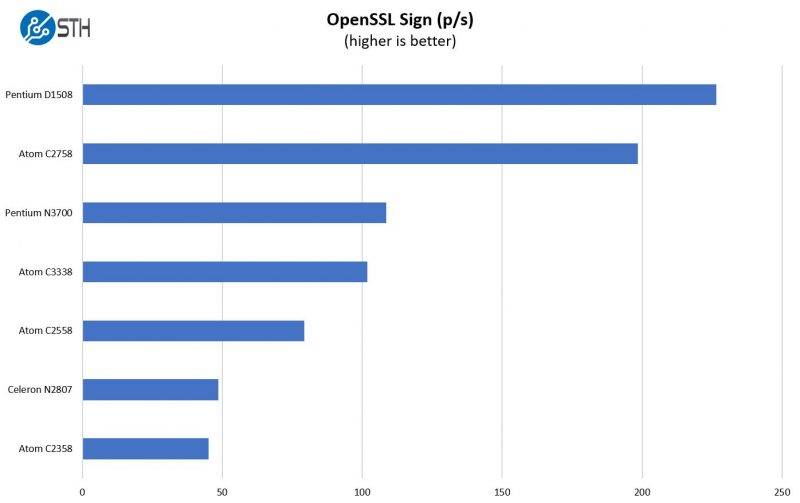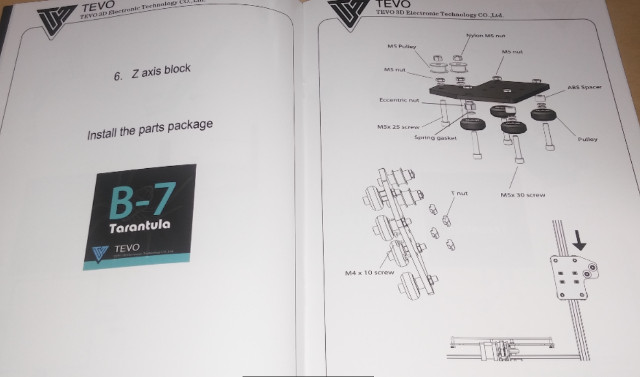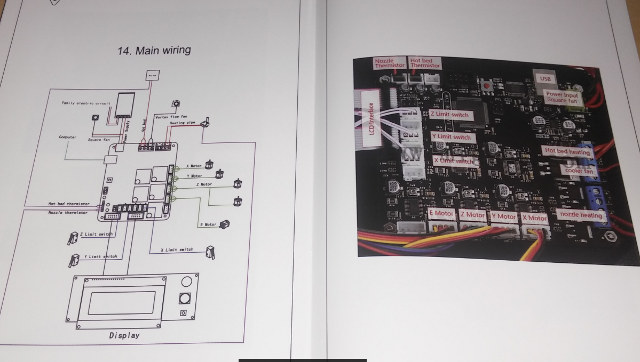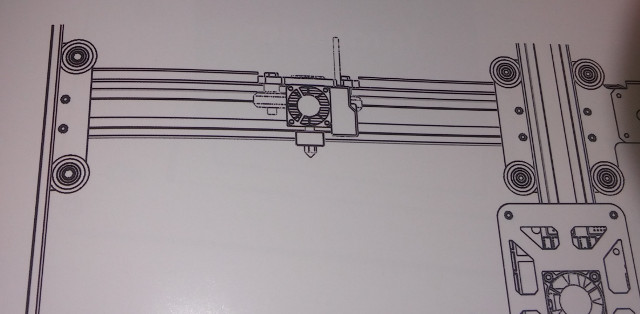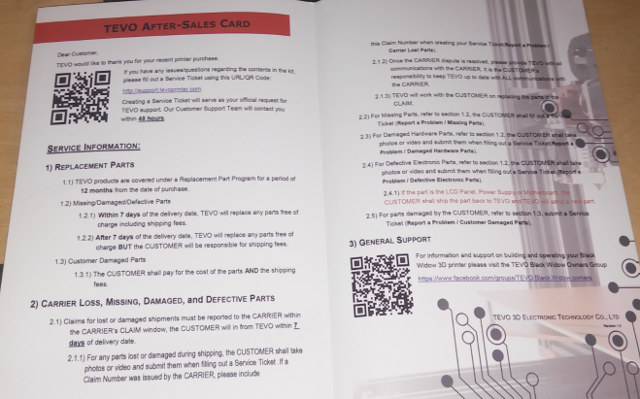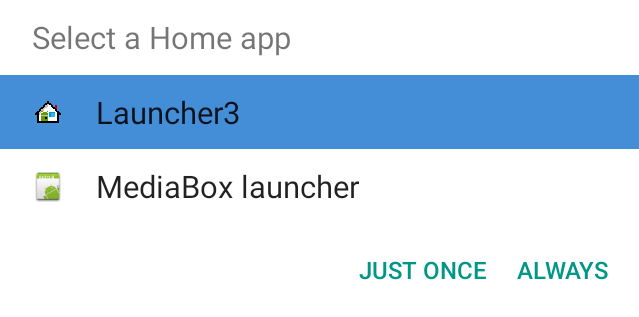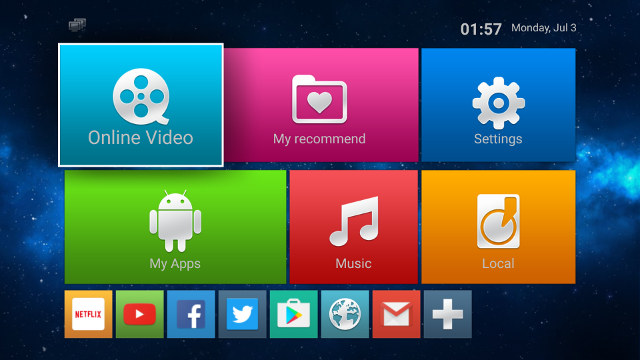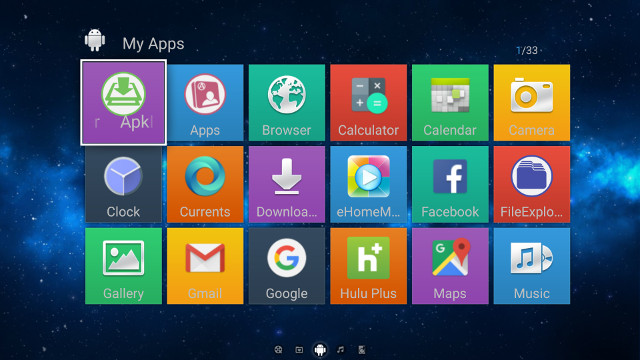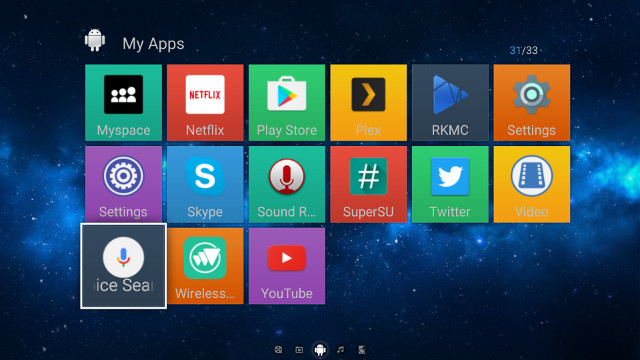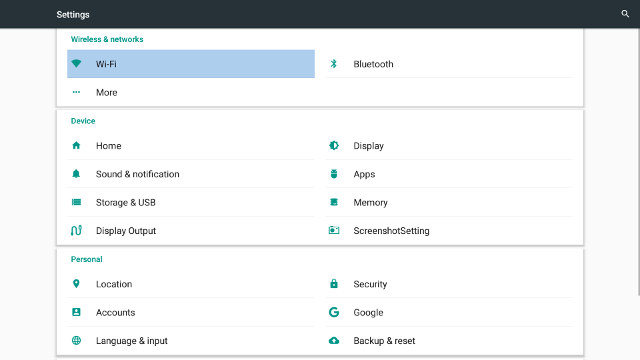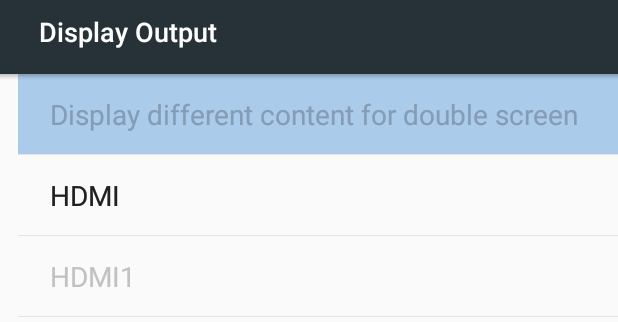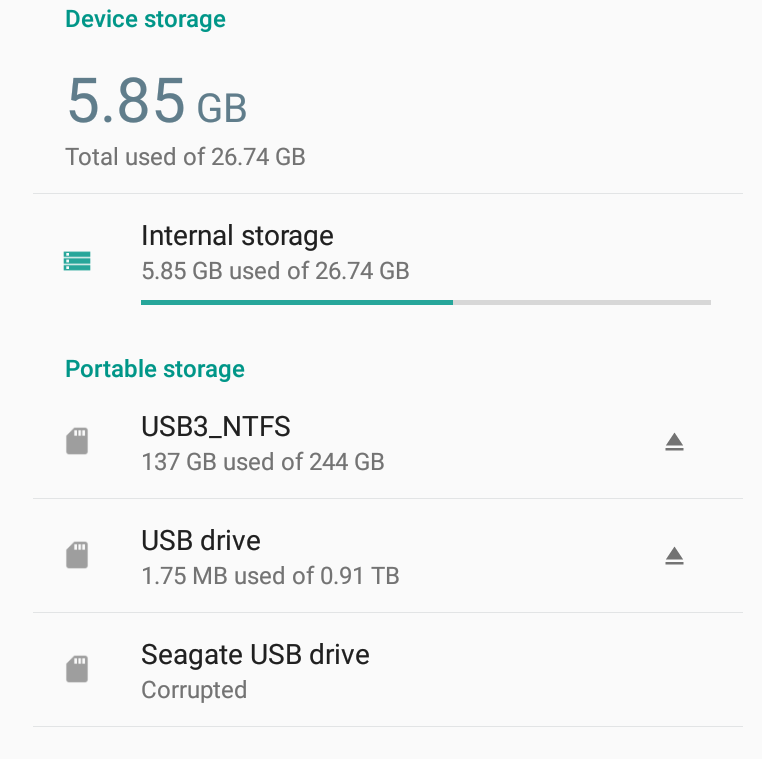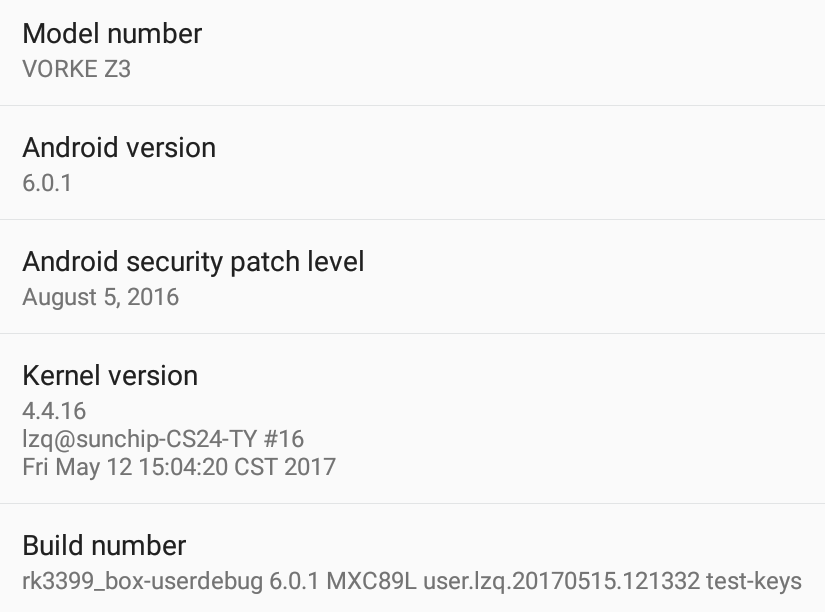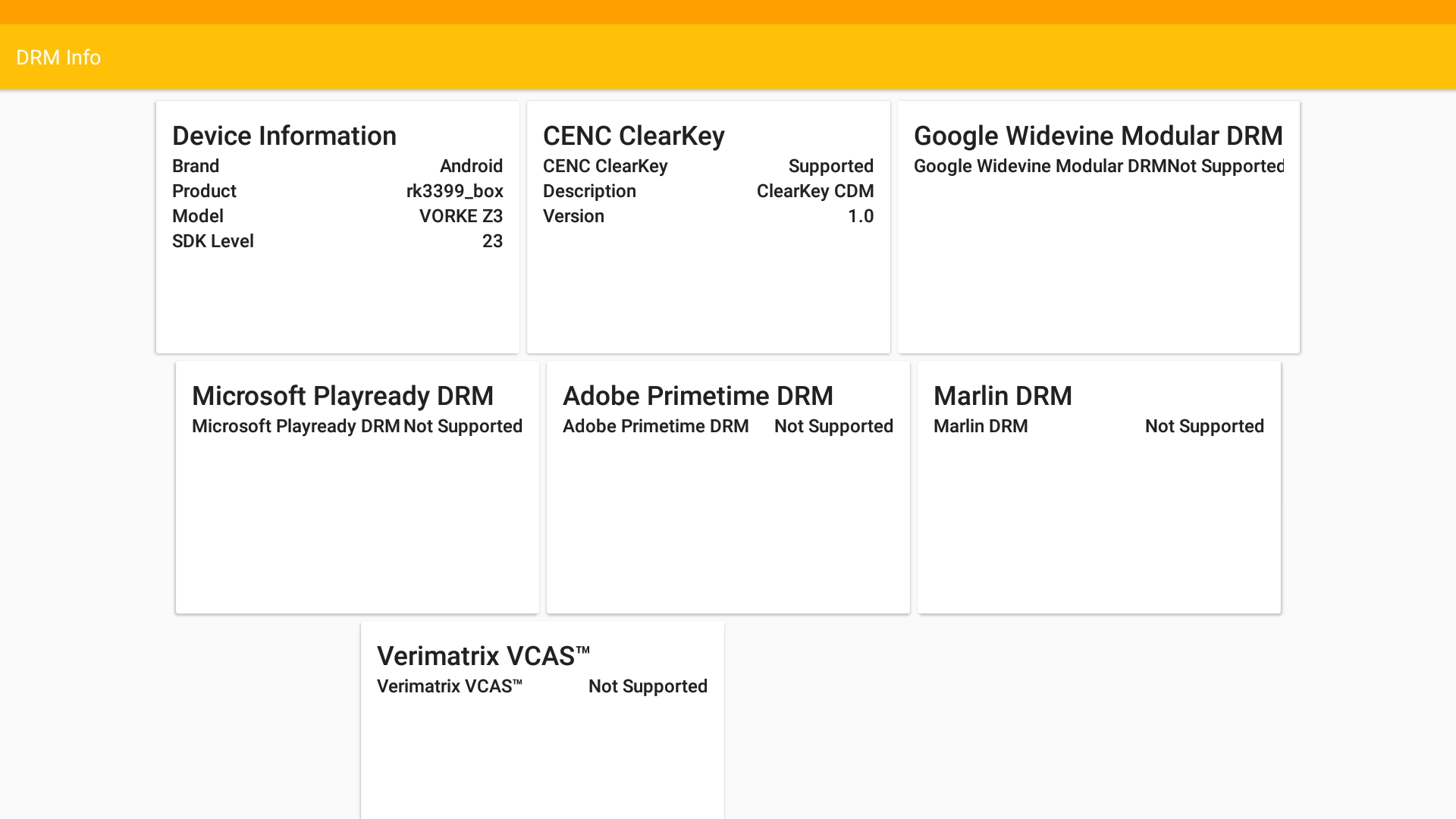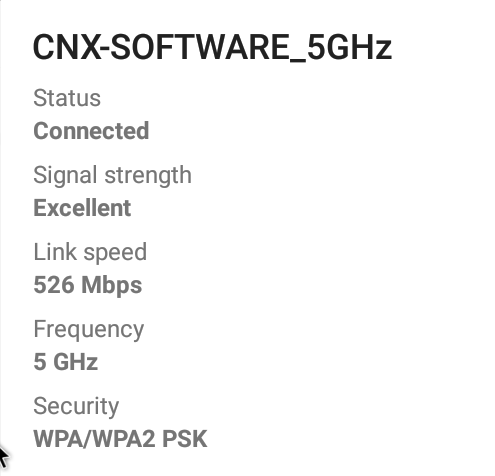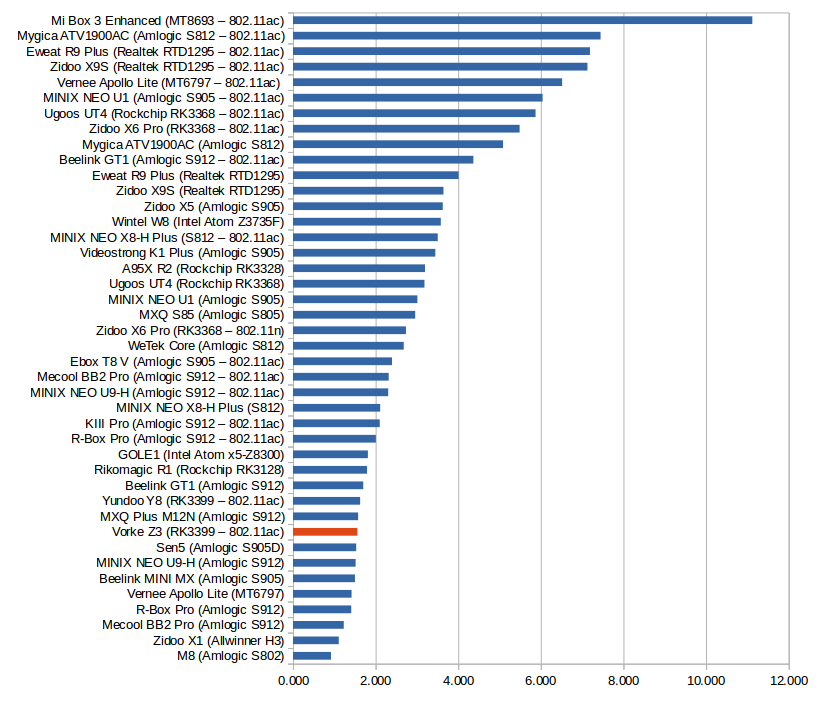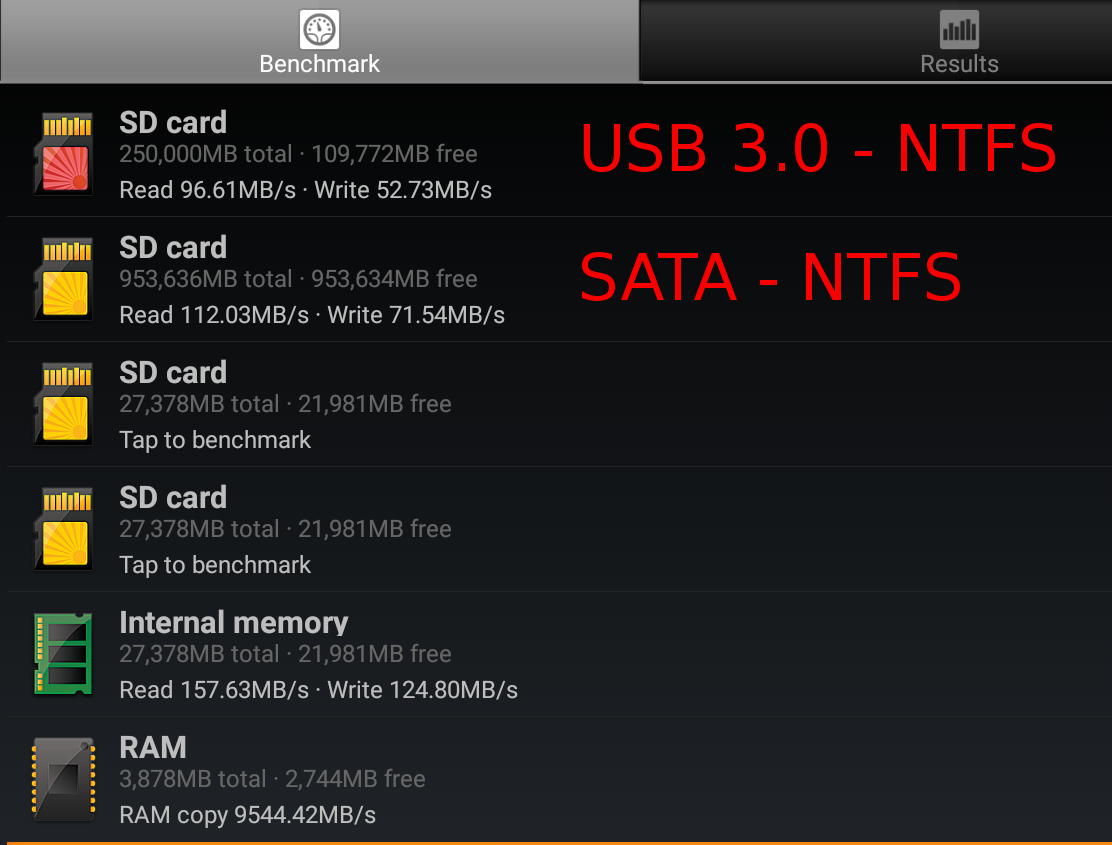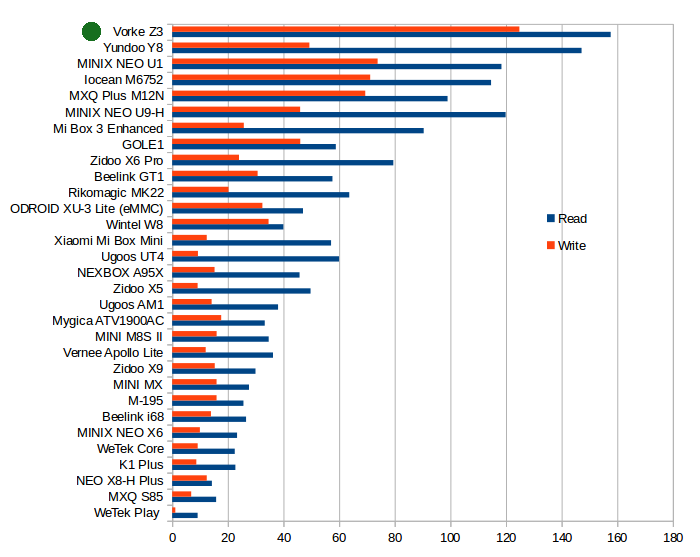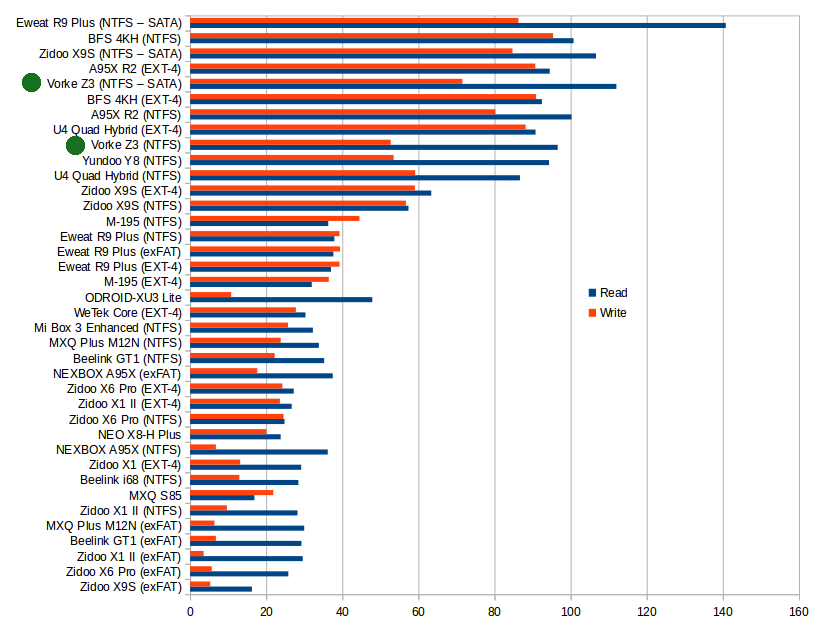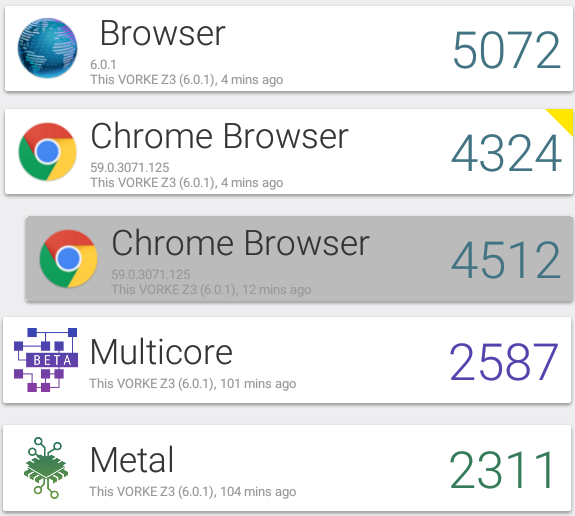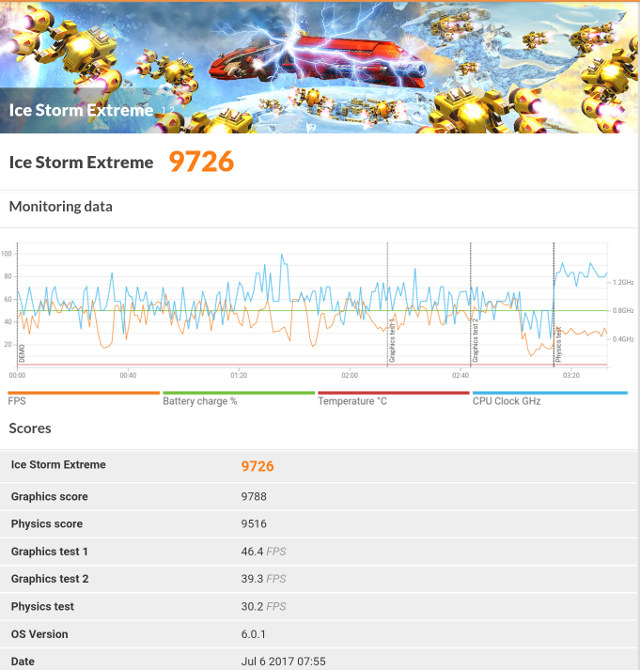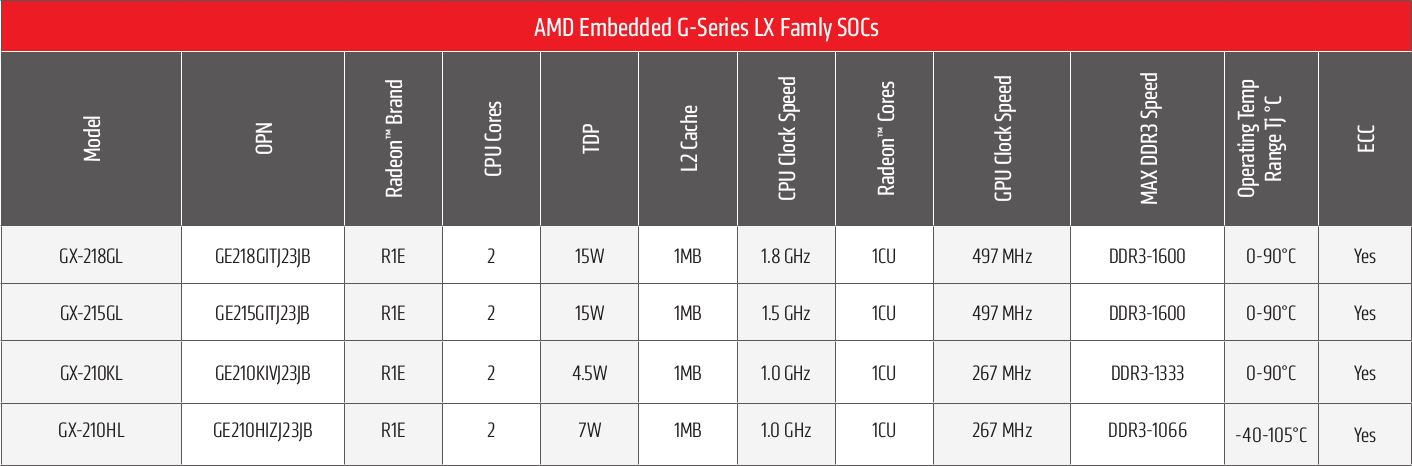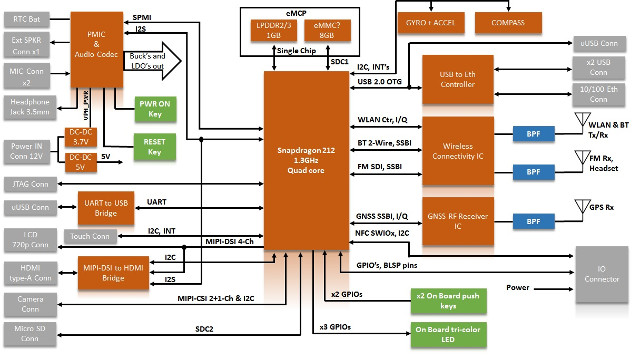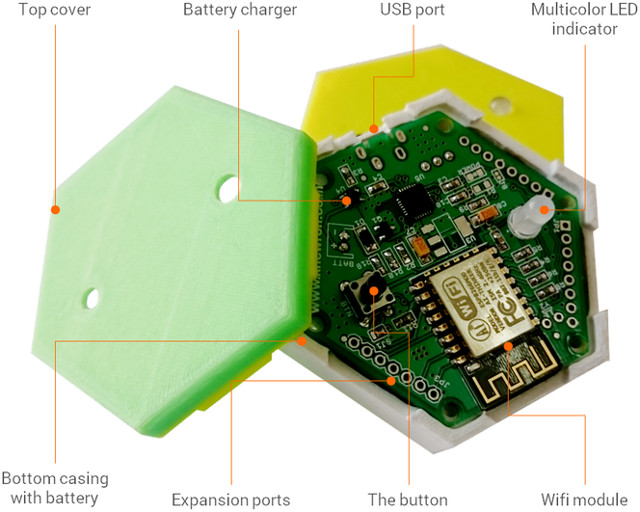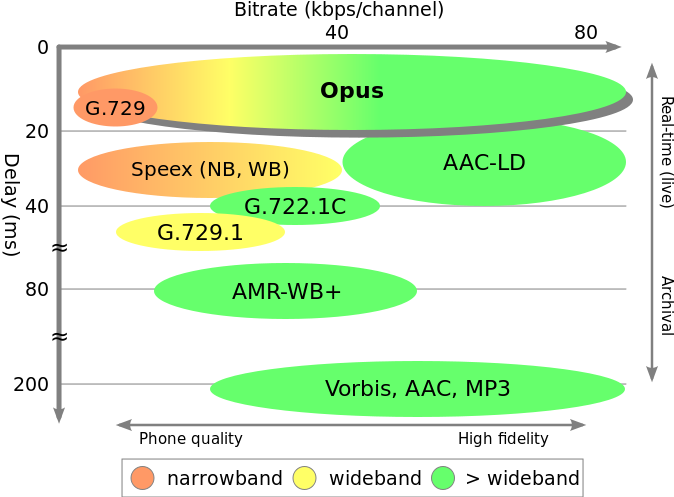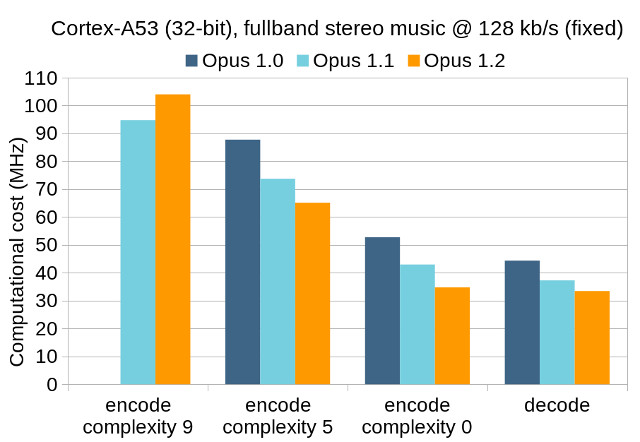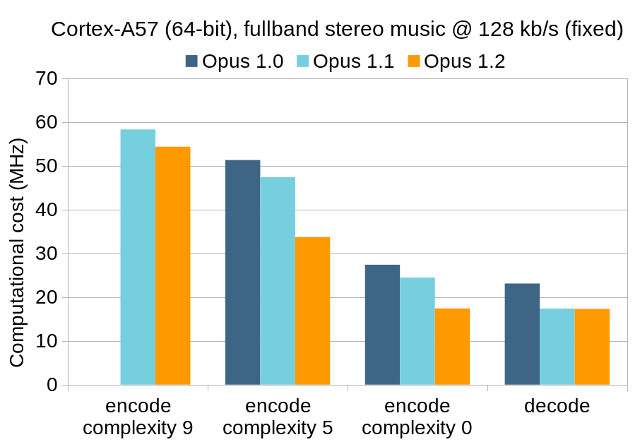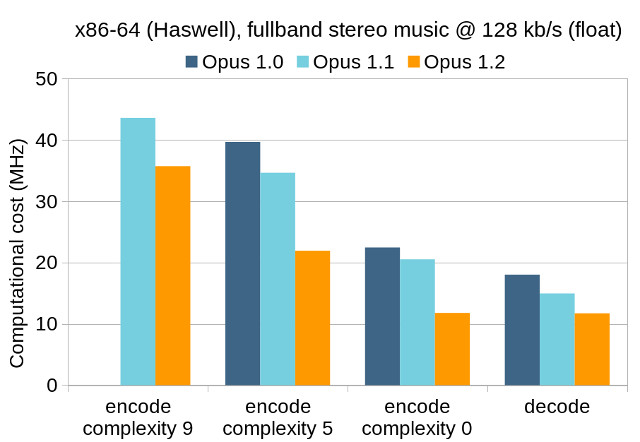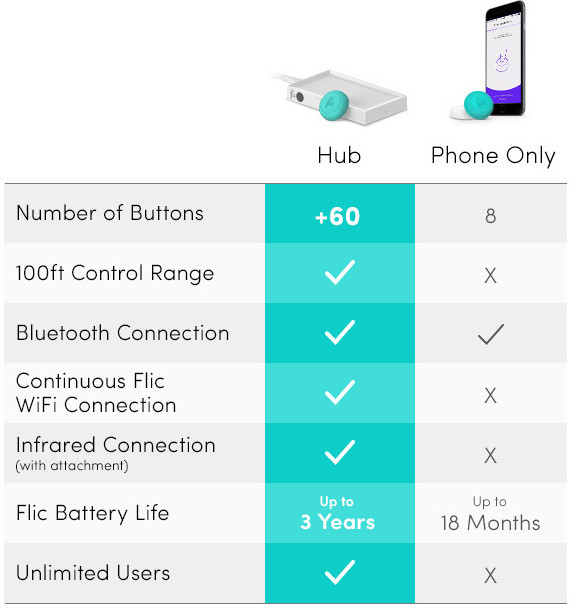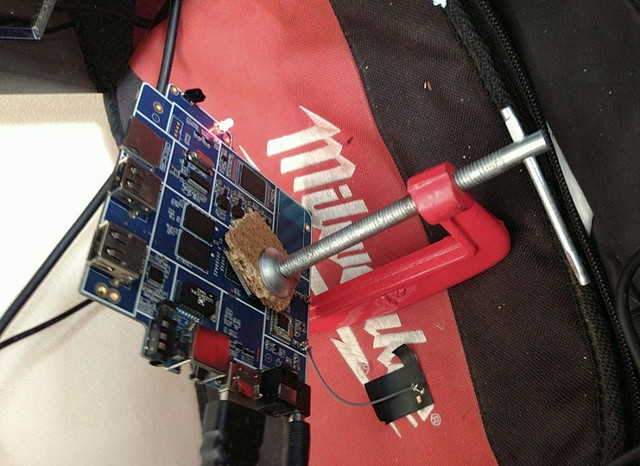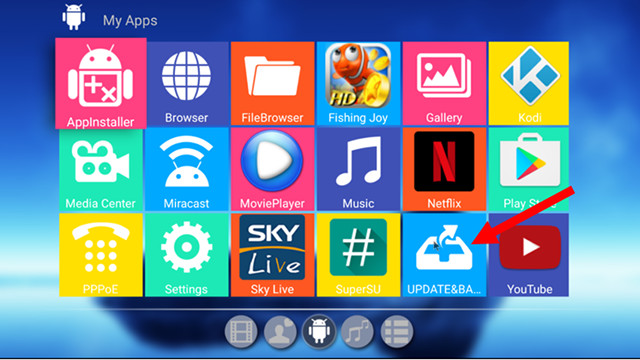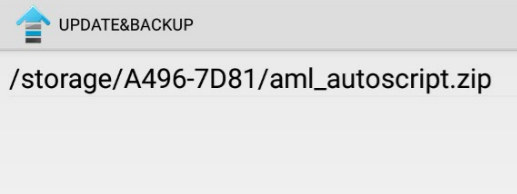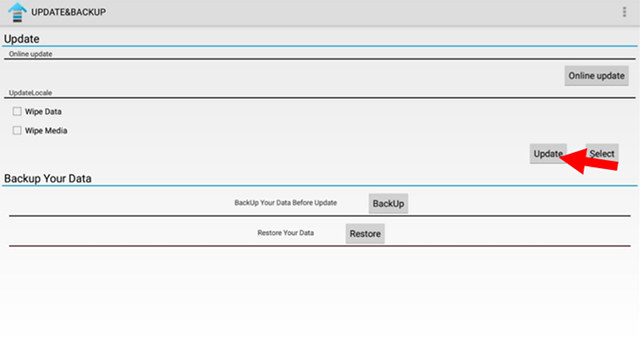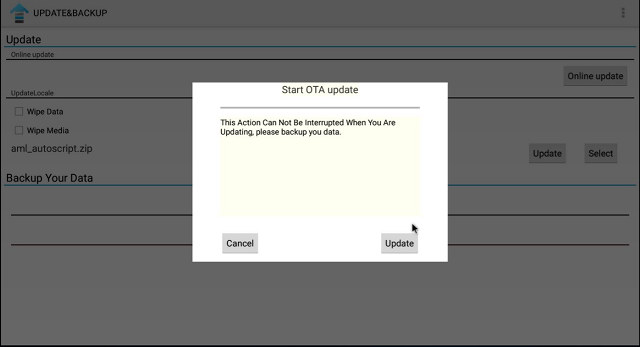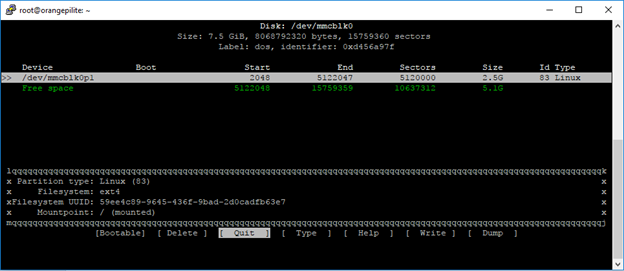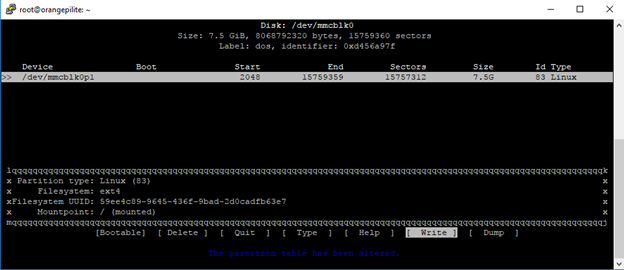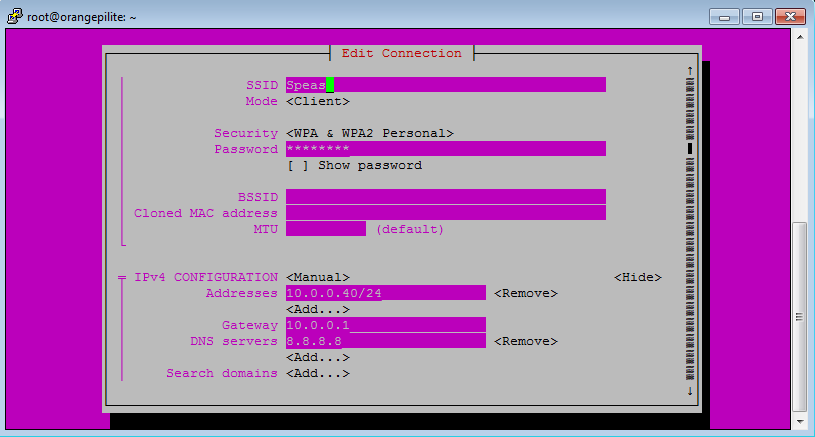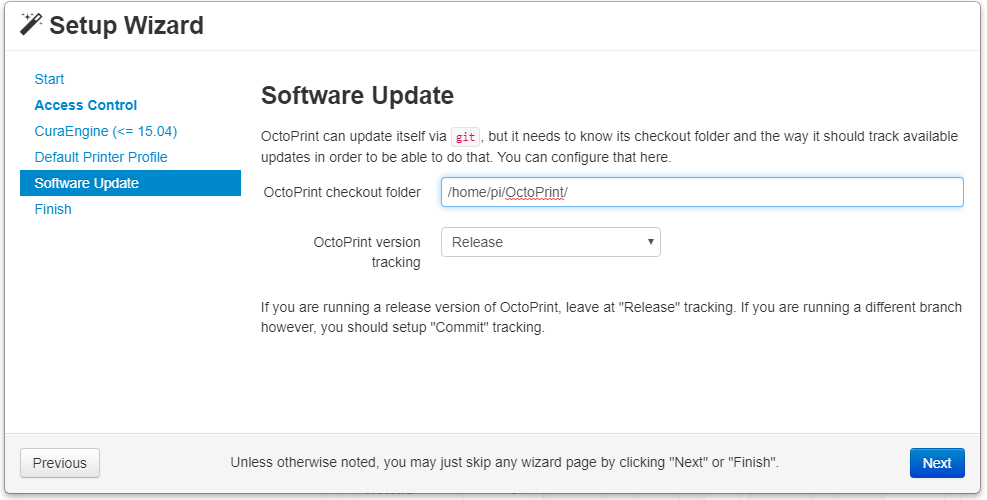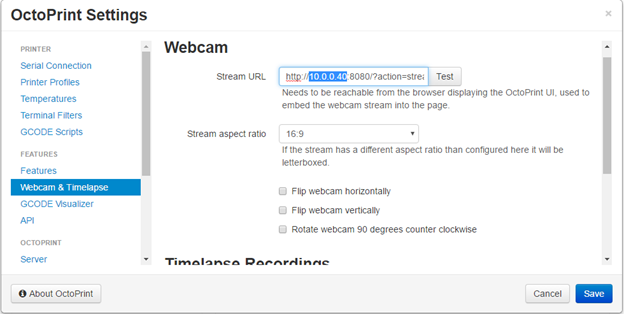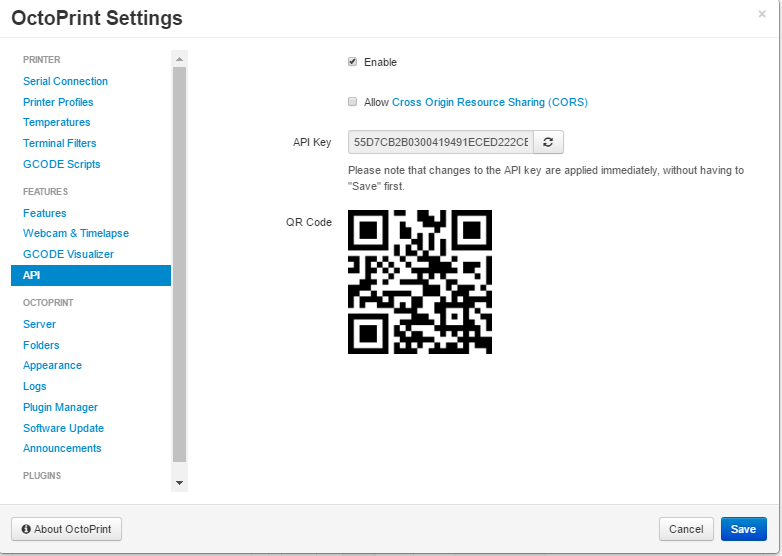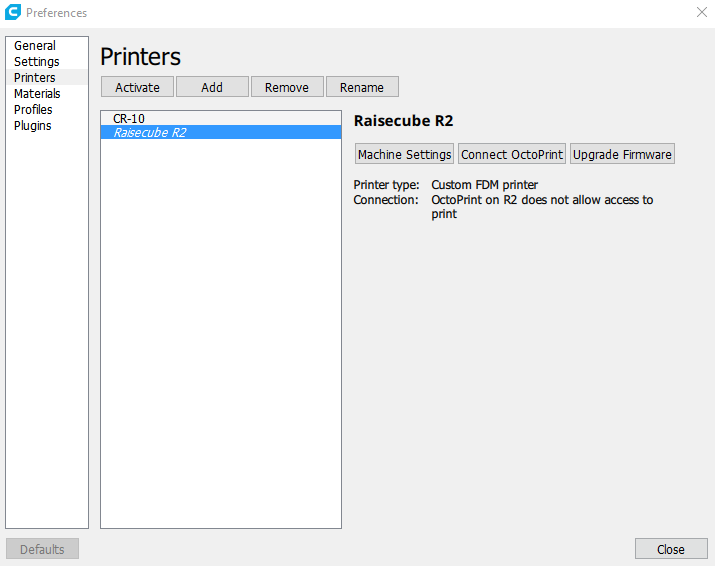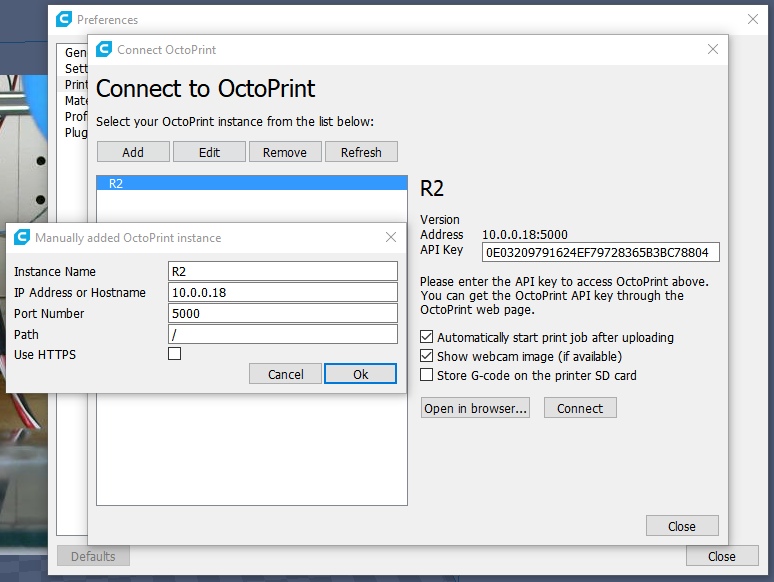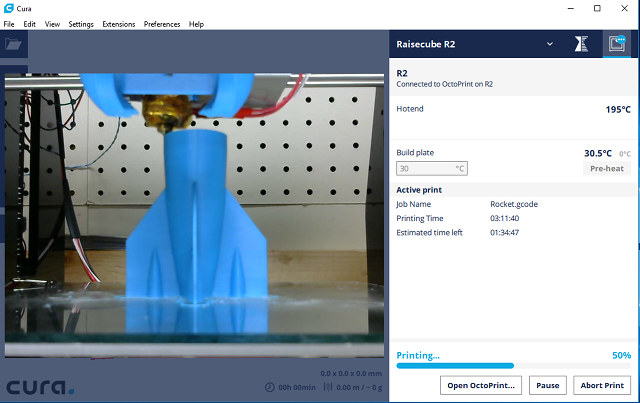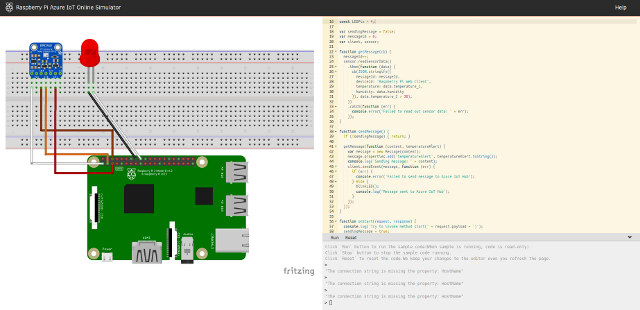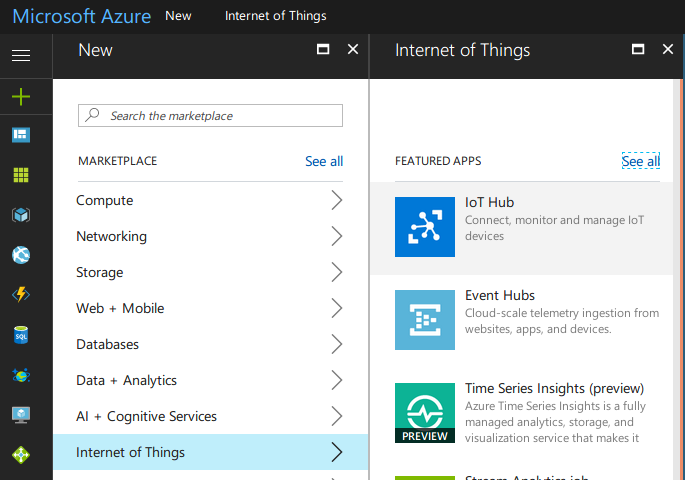Vorke Z3 is another mini PC / TV box powered by Rockchip RK3399 hexa core processor with two Cortex A72 cores, and two Cortex A53 cores making it theoretically one of the fastest TV boxes on the market, excluding NVIDIA Shield Android TV which is well ahead of the competition, albeit with poor worldwide availability. I’ve have already shown Vorke Z3 hardware inside out, so in the second part of the review, I’ll focus on testing the firmware including video playback, and the system performance, and see how it compares to the similar Yundoo Y8, which I reviewed last month.
First Boot, Setup, and First Impressions
One the selling point of Vorke Z3 is its SATA connector, so I connected a 1TB 3.5″ SATA drive first, as well as Seagate USB 3.0 drive (1TB) to the USB 3.0 port, I also added a USB hub to connect a USB keyboard, as well as two USB RF dongles for Tronsmart Mars G01 gamepad. and MINIX NEO A2 Lite air mouse. I did not use the USC type C port at that point, but we’ll see later that it can be used for firmware update, remote storage access, and video output. I completed the hardware setup by plugging in Ethernet, HDMI, and power cables.
![]()
Click to Enlarge
Press the mechanical power switch on the rear panel in order to start the box, with a typical boot taking around 30 seconds. That’s acceptable, but I was expecting a faster boot with the high end eMMC flash used together with the powerful processor. The first time, you may be asked to choose between Launcher3 (Stock Android Home screen similar to what you get on your phone) better if you are close to the screen using the box as a mini PC,
![]() or the familiar MediaBox Launcher better suited to TV use, if you are seated a few meters from the screen.
or the familiar MediaBox Launcher better suited to TV use, if you are seated a few meters from the screen.
![]()
Click for Original Size
Below are the pre-installed app (minus RKMC which I installed manually) in the stock firmware.![]()
![]() YouTube, Hulu Plus, and Netflix are installed, but you’ll notice Kodi is missing, and there’s a good reason for this as we’ll find out below…
YouTube, Hulu Plus, and Netflix are installed, but you’ll notice Kodi is missing, and there’s a good reason for this as we’ll find out below…
![]()
Click to Enlarge
The Settings are pretty much standard, but when you go to Display Output, you’ll see HDMI and HDMI1 output, because the mini PC can handle two display if you connect a compatible USB type C to HDMI dock to the device, and you can either mirror the displays, or extend the desktop. I don’t have such dock, and GeekBuying did not seem interested in sending me one, so I did not test that part, but it’s something to keep in mind.
![]() I could still go to the HDMI section, and configure video output up to 4096×2160 @ 60 Hz. What I found out is that the system will not keep the setting, and it will just jump aroud 4K @ 30 Hz, 1080p60 or 720p60 between reboots. The Sound & Notification section does not include “Sound Devices Manager”, so you can’t enable audio pass-through, so if you want to do that you’d have to use the blue “Settings” app instead. The settings do not have any options for CEC or HDR, with the latter not supported by the hardware.
I could still go to the HDMI section, and configure video output up to 4096×2160 @ 60 Hz. What I found out is that the system will not keep the setting, and it will just jump aroud 4K @ 30 Hz, 1080p60 or 720p60 between reboots. The Sound & Notification section does not include “Sound Devices Manager”, so you can’t enable audio pass-through, so if you want to do that you’d have to use the blue “Settings” app instead. The settings do not have any options for CEC or HDR, with the latter not supported by the hardware.
![]() The screenshot above was taken at the end of the review, and I still had plenty of space out of the 26.74GB partition. USB3_NTFS is the NTFS partition of my four partitions USB drive, meaning exFAT, EXT-4 and BTRFS file systems are not supported. “USB Drive” is actually the SATA drive, and is a misnomer as the hardware implementation relies on a PCIe to SATA bridge. In case you planed to use the device as a mini PC connected to your printer, you may want to know Printing settings are missing.
The screenshot above was taken at the end of the review, and I still had plenty of space out of the 26.74GB partition. USB3_NTFS is the NTFS partition of my four partitions USB drive, meaning exFAT, EXT-4 and BTRFS file systems are not supported. “USB Drive” is actually the SATA drive, and is a misnomer as the hardware implementation relies on a PCIe to SATA bridge. In case you planed to use the device as a mini PC connected to your printer, you may want to know Printing settings are missing.
![]() The About section shows the device name is indeed VORKE Z3, and it runs Android 6.0.1 on top of Linux 4.4.166 with the Android security patch dated August 2016. The build machine’s hostname is sunchip-CS24-TY, so it’s quite possible Sunchip is being the software and hardware design. Two versions of the firmware are available with either root or no root, so you could install the one you prefer using AndroidTool (Windows) or upgrade_tool (Linux).
The About section shows the device name is indeed VORKE Z3, and it runs Android 6.0.1 on top of Linux 4.4.166 with the Android security patch dated August 2016. The build machine’s hostname is sunchip-CS24-TY, so it’s quite possible Sunchip is being the software and hardware design. Two versions of the firmware are available with either root or no root, so you could install the one you prefer using AndroidTool (Windows) or upgrade_tool (Linux).
The IR remote control is pretty basic, and I assume most people will used the own input device be it a an air mouse or the smartphone app. It did the job but only up to 4 meters, farther than this, and some key presses will be missed. I had no troubles installing apps via Google Play and Amazon Underground stores.
It’s not possible to cleanly power off the device with the remote control, only the mechanical switch on the back can do this, so instead you can only go in or out of standby. I measured the power consumption with or without SATA and/or USB hard drive(s) attached in power off, standby, and idle modes:
- Power off – 0.0 Watt
- Standby – 5.1 Watts
- Idle – 5.1 Watts
- Power off + USB HDD – 0.0 Watt
- Standby + USB HDD – 8.1 Watts
- Idle + USB HDD – 9.1 Watts
- Power off + USB HDD – 0.0 Watt
- Standby + USB HDD – 10.3 Watts
- Idle + USB HDD – 11.2 Watts
After playing a 2-hour H.264 video in Kodi, I measured maximum temperatures of 37 and 40°C on the top and bottom of the case with an IR thermometer, but the temperature felt a little higher than that when touching the surface with my hand, maybe it’s made of a material that interferes with measurements. After playing Riptide GP2 for around 15 minutes, the temperatures went up a little to 39 and 42°C, and gameplay was OK overtime, but only similar to what I experience on Yundoo Y8 or Amlogic S912 TV Boxes, and not as smooth as on Xiaomi Mi Box 3 Enhanced. CPU-Z always reports 26 °C, so it’s not usable as an alternative temperature measure. I also noticed the box got quite hot (44 °C with IR thermometer) when I turned off the display, and let the UI in the launcher doing nothing. I did not notice any sharp drop in performance during use, but thermal throttling is happening as we’ll see in the Benchmark section.
I like the SATA port and USB type C port supporting data and video in Vorke Z3, and I found the firmware to be rather stable and very responsive. However, there are many small issues like no clean power off, HDMI setting is not remembered properly, so settings like Printing, CEC, Audio device, and automatic frame rate switching are missing from the main Setting app. The IR remote control does not feel very good either, and range was rather short.
Kodi & RKMC Video Playback, DRM Info, and YouTube
Kodi is not installed so I went to the Google Play store to install Kodi 17.3, and naively expected most videos to play fine. Those are my results for 4K video samples:
- HD.Club-4K-Chimei-inn-60mbps.mp4 – OK, but not perfectly smooth
- sintel-2010-4k.mkv – Stays in UI
- Beauty_3840x2160_120fps_420_8bit_HEVC_MP4.mp4 (H.265) – OK
- Bosphorus_3840x2160_120fps_420_8bit_HEVC_MP4.mp4 (H.265) – OK
- Jockey_3840x2160_120fps_420_8bit_HEVC_TS.ts (H.265) – Stays in UI
- MHD_2013_2160p_ShowReel_R_9000f_24fps_RMN_QP23_10b.mkv (10-bit HEVC, 24 fps) – OK
- phfx_4KHD_VP9TestFootage.webm (VP9) – ~5 fps (software decode)
- BT.2020.20140602.ts (Rec.2020 compliant video) – Stays in UI
- big_buck_bunny_4k_H264_30fps.mp4 – OK
- big_buck_bunny_4k_H264_60fps.mp4 – Slideshow + audio delay (4K H.264 @ 60 fps is not supported by the VPU in Rockchip RK3399 SoC)
- Fifa_WorldCup2014_Uruguay-Colombia_4K-x265.mp4 (4K, H.265, 60 fps) – OK
- Samsung_UHD_Dubai_10-bit_HEVC_51.4Mbps.ts (10-bit HEVC / MPEG-4 AAC) – Stays in UI
- Astra-11479_V_22000-Canal+ UHD Demo 42.6 Mbps bitrate.ts (10-bit H.265 from DVB-S2 stream) – Stays in UI
- 暗流涌动-4K.mp4 (10-bit H.264; 120 Mbps) – First try: Kodi hangs; Second try: ~2fps + artifacts (software decode)
- Ducks Take Off [2160p a 243 Mbps].mkv (4K H.264 @ 29.97 fps; 243 Mbps; no audio) – HDD: OK
- tara-no9-vp9.webm (4K VP9 YouTube video @ 60 fps, Vorbis audio) – ~5 fps, massive artifacts (software decode)
- The.Curvature.of.Earth.4K.60FPS-YT-UceRgEyfSsc.VP9.3840×2160.OPUS.160K.webm (4K VP9 @ 60 fps + opus audio) – ~5 fps, massive artifacts (software decode)
Wow… I don’t think I can remember any platform that failed that badly. But I usually use the pre-installed Kodi app, which in this case was missing, so maybe that’s why. I’ll give up on Kodi 17.3 for now, but I remember somebody mentioned RKMC 16.1 would work better on Rockchip device. I did some research, and installed RKMC in the box. I made some mistake doing so, reinstalled the firmware and lost all my screenshots in the process. So maybe sure you backup any files before messing with the system partition or config files.
But what about the results with RKMC and my 4K videos samples?:
- HD.Club-4K-Chimei-inn-60mbps.mp4 – OK, but not perfectly smooth
- sintel-2010-4k.mkv – OK, but not perfectly smooth
- Beauty_3840x2160_120fps_420_8bit_HEVC_MP4.mp4 (H.265) – Crash
- Bosphorus_3840x2160_120fps_420_8bit_HEVC_MP4.mp4 (H.265) – Crash
- Jockey_3840x2160_120fps_420_8bit_HEVC_TS.ts (H.265) – Stays in UI + hang
- MHD_2013_2160p_ShowReel_R_9000f_24fps_RMN_QP23_10b.mkv (10-bit HEVC, 24 fps) – Crash
- phfx_4KHD_VP9TestFootage.webm (VP9) – ~5 fps (software decode)
- BT.2020.20140602.ts (Rec.2020 compliant video) – Stays in UI + hang
- big_buck_bunny_4k_H264_30fps.mp4 – OK
- big_buck_bunny_4k_H264_60fps.mp4 – Almost smooth + audio delay (4K H.264 @ 60 fps is not supported by the VPU in Rockchip RK3399 SoC)
- Fifa_WorldCup2014_Uruguay-Colombia_4K-x265.mp4 (4K, H.265, 60 fps) – Crash
- Samsung_UHD_Dubai_10-bit_HEVC_51.4Mbps.ts (10-bit HEVC / MPEG-4 AAC) – Stays in UI + audio
- Astra-11479_V_22000-Canal+ UHD Demo 42.6 Mbps bitrate.ts (10-bit H.265 from DVB-S2 stream) – Stays in UI + audio
- 暗流涌动-4K.mp4 (10-bit H.264; 120 Mbps) – OK (hardware decode)
- Ducks Take Off [2160p a 243 Mbps].mkv (4K H.264 @ 29.97 fps; 243 Mbps; no audio) – HDD: OK
- tara-no9-vp9.webm (4K VP9 YouTube video @ 60 fps, Vorbis audio) – ~5 fps, massive artifacts (software decode)
- The.Curvature.of.Earth.4K.60FPS-YT-UceRgEyfSsc.VP9.3840×2160.OPUS.160K.webm (4K VP9 @ 60 fps + opus audio) – ~5 fps, massive artifacts (software decode)
So H.265 video won’t play, VP9 will, but are unwatchable with software decode, and only H.264 videos are playing relatively well.
I got more insights in my RKMC post with Superceleron commenting:
Well don’t expect miracles, besides that is a old kodi fork dont have python 2.7 and it have subtitles security flaw.
On my tests, on A7 version of rk sdk use kodi 18 nightly it will play ok almost all codecs. (i just made a custom rom for A95X-R2 so i know it plays it ok)
On A6 forget it, i had to make some mix custom roms to make it work with FTMC.. it now plays almost all codecs (it crashes with RKCodec on H264 10bits, but mediacodec play ok but max 720p)
Rockchip never learns….
and
Yes need to wait for it, or simple try one of my roms for 3399 like for the Yundoo Y8 or H96 Max.
It will work lot better than stock, i fixed the play of VP9 in Hw in FTMC but still crash in H264 10bits, and cant play Youtube 4k due to codec issue!
So at this stage, I’d recommend not to buy any Rockchip RK3399 TV box if you want to play videos in Kodi, and wait for Android 7.1 firmware which is expected sometimes in the next few weeks or months. If you already have one, and/or are ready to waste some time, you could try TVMC that works somewhat in Yundoo Y8, or use one of the aforementioned ROMs on Freaktab.
I’ll skip video testing in this review, and if time permits perform tests again once Android 7.1 firmware and Kodi 18.0 are released.
![]()
Click to Enlarge
I still checked DRM info, and there’s no DRM support at all, except for something called CENC ClearKey.
YouTube worked well for me up to 1080p. Video is rendered to the framebuffer (I can take screenshot of it), which should explain the resolution limitation, and mean that it’s likely using software decode.
Network Performance (Wi-Fi and Ethernet)
As I connected to my 802.11ac router, I noticed the Link Speed was 526 Mbps when I checked, so better than the usual 433 Mbps you get on most other devices.
![]() I first tested WiFi 802.11ac throughput by transferring a 278MB file beetween SAMBA and the internal flash and vice versa using ES File Explorer. There’s again a serious problem with SAMBA implementation, as download speed was fairly good @ 3.00 MB/s, but upload speed drop to 1.06 MB/s only, leading to a well below average average speed.
I first tested WiFi 802.11ac throughput by transferring a 278MB file beetween SAMBA and the internal flash and vice versa using ES File Explorer. There’s again a serious problem with SAMBA implementation, as download speed was fairly good @ 3.00 MB/s, but upload speed drop to 1.06 MB/s only, leading to a well below average average speed.
![]()
Throughput in MB/s
But iperf tests below show 802.11ac performance is actually quite good in both directions, so the real problem is with SAMBA implementation/configuration in the firmware.
WiFi 802.11ac upload:
|
|
[ 5] local 192.168.0.104 port 5001 connected with 192.168.0.111 port 49644
[ 5] 0.0-60.0 sec 1.12 GBytes 160 Mbits/sec
|
WiFi 802.11ac download:
|
|
Client connecting to 192.168.0.111, TCP port 5001
TCP window size: 85.0 KByte (default)
––––––––––––––––––––––––––––––
[ 3] local 192.168.0.104 port 49450 connected with 192.168.0.111 port 5001
[ ID] Interval Transfer Bandwidth
[ 3] 0.0-60.0 sec 1.55 GBytes 222 Mbits/sec
|
I repeated the SAMBA test with a larger 885 MB file over Gigabit Ethernet, and I confirmed the same issue as it took 49 seconds to upload the file from the server, and 1 minute and 52 seconds to upload the file.
I also run iperf again for Gigabit Ethernet using full duplex option:
|
|
Client connecting to 192.168.0.112, TCP port 5001
TCP window size: 382 KByte (default)
––––––––––––––––––––––––––––––
[ 6] local 192.168.0.104 port 49838 connected with 192.168.0.112 port 5001
[ ID] Interval Transfer Bandwidth
[ 6] 0.0-60.0 sec 2.44 GBytes 349 Mbits/sec
[ 4] 0.0-60.0 sec 4.65 GBytes 666 Mbits/sec
|
I was expecting higher numbers, but those values will be good enough for most people.
Storage Performance
I used A1SD Bench to evaluate sequential performance of internal storage, USB 3.0 and SATA interfaces.
![]()
Click to Enlarge
In theory, the Samsung eMMC flash used is very good, and results from the benchmark confirm this with 157.63 MB/s read speed, and 124.80 MB/s write speed. That’s the best performance I’ve ever gotten from an Android device.
![]()
Read & Write Speeds in MB/s – Click to Enlarge
Sure enough, I never had troubles with “app is not responding” or app beings slow to load.
USB 3.0 and SATA performance is also pretty solid, especially sequential read speed. Write speed was actually 100 MB/s the first time I tried with SATA, but after I had to reinstall the firmware, I never managed to get back to that result with the speed limited to around 72 MB/s.
![]()
Read & Write Speeds in MB/s – Click to Enlarge
Nevertheless, results are fairly good, and SATA should provide a little more performance than USB 3.0.
Vorke Z3 Benchmark & System Info
CPU-Z reports a dual cluster “RK3066” processor with two Cortex A72 cores @ 1.99 GHz, and four Cortex A53 cores @ 1.51 GHz, and an ARM Mali-T860 GPU.
![]()
Click to Enlarge
VORKE Z3 (rk3399_box) uses a 1920×1080 framebuffer resolution, comes with 3878MB total RAM (the rest being used by hardware buffers), and 26.74 GB interface storage.
Antutu 6.x score varies a lot between 69k and 78k due to thermal throttling. But if I run the benchmark right after boot, I get the result below, roughly the same as Yundoo Y8 one (76,819 points).
![]()
Vellamo 2.x results would also varies due to thermal throttling, but also because for some reasons SunSpider test would fail to run from time to time, as shown by the yellow mark on the first Chrome Browser test.
![]() For some reasons, Chrome Browser result is much lower (4,512) compared to the 5,275 points I got with Yundoo Y8, but Multicore (2,587 vs 2,492) and Metal (2,311 vs 2,332) results are roughly the same.
For some reasons, Chrome Browser result is much lower (4,512) compared to the 5,275 points I got with Yundoo Y8, but Multicore (2,587 vs 2,492) and Metal (2,311 vs 2,332) results are roughly the same.
3DMark’s Ice Storm Extreme results was also slightly lower with 9,726 points compared to 9,906 points for Yundoo Y8.
![]()
Click to Enlarge
At one point I only got 6,7xx points, but it was not because of overheating, and was instead due to the system randomly changing resolution and refresh rate, with the video output set to 3840×2160 @ 30 Hz at the time, limiting the framerate to 30 fps max.
Conclusion
I did not have the best experience with Vorke Z3 due to my struggle with Kodi and RKMC, and various smaller issues like HDMI output resolution & framerate randomly changing between reboots, lack of proper power off mode, some overheating, etc… But there are also some positives like excellent internal storage performance, good USB 3.0 and SATA performance, a USB type C port supporting data, and video output, and very good WiFi performance, so I’m hoping the upcoming Android 7.1 Nougat firmware will greatly improve the device usefulness.
PROS
- Good overall performance and stable firmware
- Fastest internal storage I’ve seen in any TV box
- Fast USB 3.0 and SATA interfaces for external storage
- Very good 802.11ac WiFi performance
- USB type C port with support for data and video output (via an external dock).
- OTA firmware update appears to be supported
CONS
- The device is unusable with Kodi 17.3, or RKMC with most videos failing to play properly
- Overheating leading to CPU / GPU throttling (The performance degradation is noticeable in benchmarks, but I have not really experienced it during normal use after playing a 2-hour video, or playing games for 15 minutes)
- HDMI video output setting is not properly remembered, and it may be 720p, 4K30, 1080p60 at next boot.
- No clean power off mode (mechanical switch only)
- Only NTFS and FAT32 files systems are supported, no EXT-4, no exFAT
- Lack of DRM support
- Poor upload speed to SAMBA server
GeekBuying sent the device for review, and in case you are interested you could buy Vorke Z3 for $158.99 shipped on their website. You’ll also find the device from various sellers on Aliexpress.
Tweet Vorke Z3 is another mini PC / TV box powered by Rockchip RK3399 hexa core processor with two Cortex A72 cores, and two Cortex A53 cores making it theoretically…